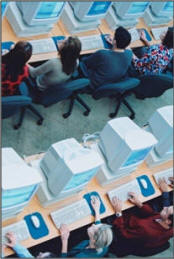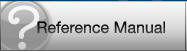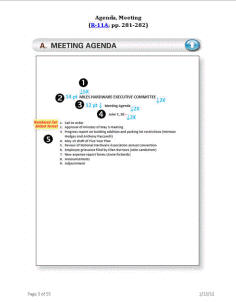|

Computer
Keyboarding 1 Online
(Specific information is intended as an example only.)
| |
|
|
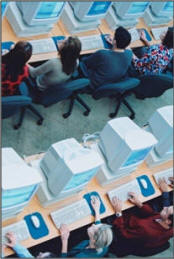 |
|
ORIENTATION TO WORD PROCESSING THIS WEEK:
An on-campus orientation to
learn how to use the Word Manual; complete
practice exercises, document processing jobs, and
proofreading checks; and use the Reference Manual and
Scored
Results
will be held this week. Please
e-mail me for details if you plan to attend.
MICROSOFT WORD 2007 or 2010: You are required
to have Microsoft Word 2007 or 2010 to complete Lesson 21. Read FAQ 5:
Do I need Microsoft
Word to take this course, and are there any special settings?
Before using Word in
GDP, you must manually set (or verify)
certain Word options. |
Adjust Word Settings
You must have Word 2007 or Word 2010 installed to
complete any Practice exercises or document processing jobs.
Note: Office Starter, which is often
bundled with new computers, includes Word Starter. This version of
Word has reduced functionality and is not a supported Word version.
To
create a standardized, trouble-free computing environment, GDP
automatically opens Word documents with the Word 2003 Style Set
already in place. This style set uses certain preset margins, line spacing, and
font choices. See Appendix A of the Word Manual for details
on this style set and for all Word settings related to GDP. Adjust Word Settings
Before you begin any Practice exercise
(which begin in Lesson 21) or document processing job (which begin
in Lesson 25), you should manually set or verify certain Word
options. Click the links
below for details. You can also find
this list In GDP by clicking My GDP,
Resources.
If you need technical support, see to the
Troubleshoot page for the 11e.
|
This handout
includes information to:
- Understand basic
browsing concepts in Windows.
-
Complete Practice exercise, Lesson 21E, using
Internet Explorer or Firefox.
-
Complete Correspondence 26-3, a typical document processing job, using these
GDP features:
|
| |
w
Start Work (Download
File to Begin Work).
w
Save As and
Return to GDP.
w
Browse (Upload/Save
File to GDP).
w
Work at a second location for document processing
jobs.
w
Submit Work (Score
Your Work) and use the Scored Results (aka Proofreading Viewer).
w
Edit Work (Download File to Begin Work) and use the
Scored Results (aka Proofreading Viewer).
|
|
- Change a
previous document processing job such as Correspondence 26-4.
- Use reference
initials in correspondence such as those used in Correspondence 26-4.
- View comments in
the Portfolio.
- Understand Time
Spent and Total Time in the Portfolio.
- Understanding
Proofreading Checks and Attempt Origin in the Portfolio.
|
|
 "Orientation to Word Processing" "Orientation to Word Processing"
View this presentation�the following topics are presented:
- Practice Exercises and Document Processing Jobs
- GDP on a Mac
- Word Options
- GDPFILES Directory
- Microsoft Word Manual
- Lesson 21E: Getting Started and Orientation to
Word Processing�A
- Return to GDP
- Lesson 30E: Word Processing
- Document Processing Jobs
- Reference Manual
- GDP: Start Work, Save and Return to GDP,
Browse, Submit Work, Edit Work
- Annotations and Scoring Results
- Proofreading Checks and Start Work
- Document Assessment
|
Lesson 21: A-E
Lesson 21-D+, Language Arts,
Commas and Sentences
 Click
here
for information on viewing a movie tutorial for Language
Arts. When you click one of the previous links,
a movie should begin playing immediately. Make sure your computer
speakers are on and your volume is up. Click
here
for information on viewing a movie tutorial for Language
Arts. When you click one of the previous links,
a movie should begin playing immediately. Make sure your computer
speakers are on and your volume is up.
|
Lesson 21-E: Getting Started and Orientation to Word Processing�A
Word Manual Features; GDP�Word Settings; Appendixes A, B, and C;
GDP�Help.
GDP�Start Word; Choose a Command; File�Open; GDP�Quit Word.
|
 |
-
When you see the
"Go To
Word Manual"
icon in your
textbook, open the MS Word Manual.
-
Read the information
in Getting Started, pp. 1-3, and Lesson 21, pp. 4-11, and
complete the Practice exercise.
Note: If you are
competent in the Word features explained in the Word Manual, the
Practice exercise for that lesson is optional. |
|
| Lesson 22: A-D Lesson 22-C, 3-Minute Timed Writing
TW Goal: 28/5e
|
- You will now advance from 2-minute to 3-minute timed
writings. Your error limit is still 5, which means you are not penalized for
making any errors up to 5. Try to type at a steady, comfortable rate as
you progress through the first 2 minutes of the timed writing and then
to extend that effort for 1 additional minute. Your initial goal should
be to maintain the speed and accuracy levels that you achieved on the
2-minute timed writings.
- After 5 errors, you may correct errors or just try to
slow down for control. If correcting errors after you have reached your
maximum limit helps you relax, please do so. If correcting errors
distracts you or slows you down too much, try to slow down slightly for
control.
|
|
Lesson 22-D: Orientation to Word Processing�B
Navigate in a File; File�Save;
File�Close; File�New; Switch Windows. |
| Lesson 23: A-I Lesson 23-G, Language Arts,
Proofreading Techniques
|
 |
Proofreading Your Exercises and Jobs,
by Arlene Zimmerly.
Read these tips to learn to proofread
your work. |
Lesson 23-H+, Language Arts
Repeat this drill until you have 2 errors maximum.
|
Lesson 23-I: Orientation to Word
Processing�C
Select Text; Bold; Undo/Redo
a Command; Help. |
| Lesson 24: A-E
Lesson 24-D, 3-Minute Timed Writing
TW Goal: 29/5e
|
Lesson 24-E: Orientation to Word
Processing�D
Print Preview; Spelling and Grammar
Check; Show/Hide Formatting; Zoom; Print. |
| Lesson 25: A-G Lesson 25-D+, Language Arts
Repeat this drill until you have 2 errors maximum. |
|
Formatting Conventions Lesson 25-E, Basic
Parts of an E-Mail Message
From now on, any lessons that include the formatting of a
new document will usually begin with an illustration. Study these
illustrations carefully before typing a document.
|
|
Formatting bar.
The bar in
the textbook designates instructions, rules, and sometimes
illustrations that will help you format
the document processing jobs that follow in that lesson.
 |
Attention icon: When you see an Attention icon in the
left panel of the textbook such as the one shown below, read the
information carefully.
Such icons identify
important, broad-based information to clarify a particular point or
clarify certain Word behaviors that may cause confusion for you on certain jobs.
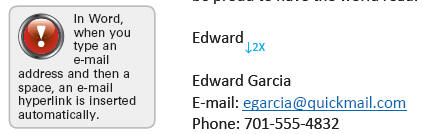
|
|
Lesson 25-F,
E-Mail Messages
|
Lesson 25-G: E-Mail a Document and GDP Reference Manual
GDP�Scoring; GDP�Proofreading
Viewer; E-Mail a Document; GDP�Reference Manual.
Read the information but skip the Practice
exercise since you will not actually send e-mail. |
|
Correspondence 25-1,
E-Mail Message
When
you reach your first Document Processing exercise in Lesson 25, select
Correspondence 25-1 from the GDP Lesson menu and follow the on-screen
steps. Do not attempt to e-mail this job.
Scoring a Document
You will now have to decide whether to
score or not score the document. If you are sure you have proofread your
document and corrected all errors, click Yes to score the document.
 |
Developing Proofreading Skills
[PDF]
(by Arlene Zimmerly)
Includes tips to proofread Language Arts exercises
(compositions and compared text) and document processing jobs using
GDP's Scoring Results (aka Proofreading Viewer). These four steps to
developing proofreading skills are discussed:
- Recognition
- Practice
- Reinforcement
- Assessment
|
 |
Proofreading Tips
Learn to use Microsoft Word's Speak and
Navigation Pane Search features to proofread documents.
|
 |
Extra Credit for Proofreading, First
Scored Attempt.
- You can earn from 0.5 up to 1.5%
point of extra credit on any document that you score that has 0 errors
on the first scoring attempt. In essence, this means that you found and corrected all
your errors without the help of GDP.
- These extra credit points are
valuable and make a significant difference in your final grade, so you
always want to work for them.
Proofreading Check
documents begin in Lesson 26.
- You must be able to proofread perfectly
on the first scored attempt to earn a proofreading check point. You may
repeat the job as many times as you wish.
|
|
Editing a Document
 |
-
If you have scoring errors on a document, you must return to the document, reselect it,
and click Edit Work. Press Alt
+ Tab to
move between the Word file and the Scored Results window, or use the Windows Taskbar and
alternately click the buttons for GDP11e and the
Word file.
-
Follow the on-screen instructions in GDP to edit a document
processing job.
|
|
|
Correspondence 25-2,
E-Mail Message
Do not
attempt to e-mail this job! |
|