
Computer
Keyboarding 2 Online
(Specific information is intended as an example only.)
|
Lesson 105 |
Lesson 106 |
Report 106-78 |
Now is the time to focus your
efforts primarily on skillbuilding. Some parts of the remaining lessons have
been skipped, such as Language Arts. Check these assignment sheets carefully
so you don't waste your time completing work that is not required. Below are
the goals for speed on a 5-minute timed writing with 5 errors or fewer:
|
| Lesson 105: Designing Miscellaneous Office Forms |
Lesson 106: Designing Cover Pages
|
| 106-D: WordArt Complete the Practice Exercise in the Word Manual. |
| Report 106-78, Cover Page |
| Lesson 107: Designing Announcements and Flyers |
| 107-E: Table�Move
and Page Color Complete the Practice Exercise in the Word Manual. |
|
Part 6
Practice Test, Report 107-81 This document has been designated as a practice test because it is very similar to the actual document processing test you will take on campus next week. Use Start Work to begin from a blank Word screen, and type the practice test. Your goal is to have zero Keystroking Errors and correct formatting when you click Submit Work and to complete the job within the time limit. When you come on campus for your actual test, you will be required to do the same. YOU MAY NOT EDIT A PRACTICE TEST! If you exit and find you had any errors, use Start Work (not Edit Work) to retype the document from a blank screen. You may restart a practice test as many times as you want to and you should. This is how you prepare yourself for the actual test in which you are allowed only one attempt.
Note: When you come in for testing next week, you will have only one Start Work attempt on the test. Your goal is to have zero Keystroking Errors and correct formatting when you click Submit Work to score the document within the time limit. |
|
|
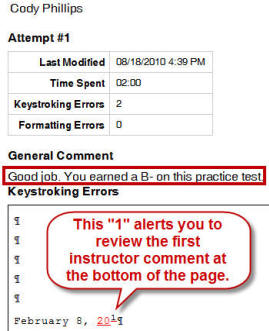 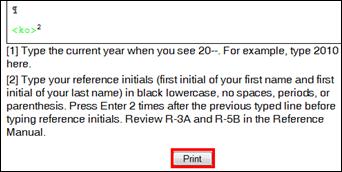 |
Lesson 108: Designing Newsletters�A
|
| Lesson 109: Designing Newsletters�B |
Lesson 110: Designing Newsletters�C
|
Lesson 111: Designing an Online Resume
|
| 111-F:
Table�Borders and Shading, Custom Complete the Practice Exercise in the Word Manual. |
|
Part 6
Practice Test, Report 111-90 Note: Your textbook may have a printing error. On page 461, these steps should read:
This document has been designated as a practice test because it is very similar to the actual document processing test you will take on campus next week. Use Start Work to begin from a blank Word screen, and type the practice test. Your goal is to have zero Keystroking Errors and correct formatting when you click Submit Work and to complete the job within the time limit. When you come on campus for your actual test, you will be required to do the same. YOU MAY NOT EDIT A PRACTICE TEST! If you exit and find you had any errors, use Start Work (not Edit Work) to retype the document from a blank screen. You may restart a practice test as many times as you want to and you should. This is how you prepare yourself for the actual test in which you are allowed only one attempt.
Note: When you come in for testing next week, you will have only one Start Work attempt on the test. Your goal is to have zero Keystroking Errors and correct formatting when you click Submit Work to score the document within the time limit. |