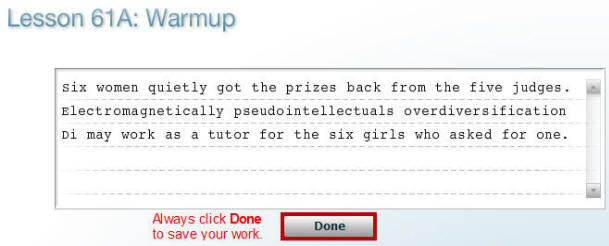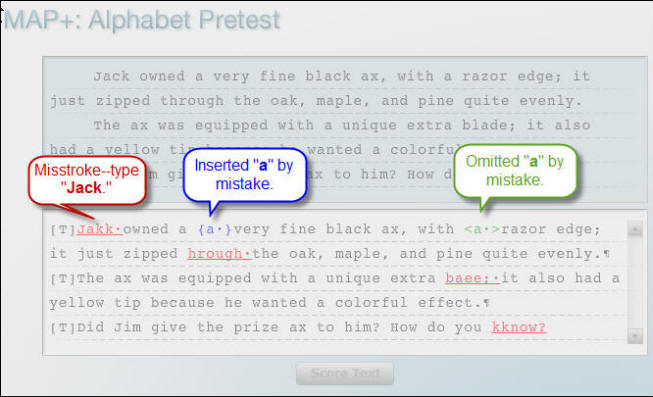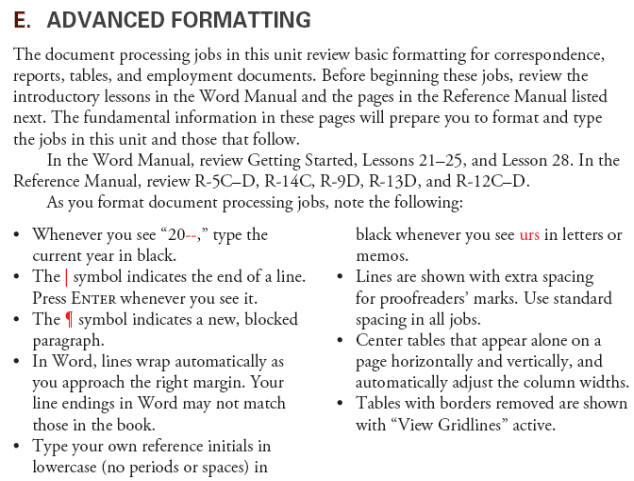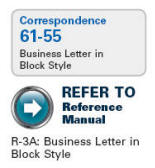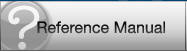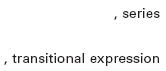|

Computer
Keyboarding 2 Online
(Specific information is intended as an example only.)
|
On-Campus Orientation:
 We
will meet on campus for a mandatory orientation session this week
and/or next week. I will e-mail you with details.
Be sure you have submitted the
Questionnaire
or I will not be able to contact you. We
will meet on campus for a mandatory orientation session this week
and/or next week. I will e-mail you with details.
Be sure you have submitted the
Questionnaire
or I will not be able to contact you. |
 |
-
Your
online success depends largely on your ability and commitment to read and follow
directions in your textbooks, GDP, these assignment sheets, and e-mail.
-
In a traditional classroom
setting, the content of these assignment
sheets would be the basis for my classroom presentations.
|
Adjust Word Settings
You must have Word 2007 or Word 2010 installed to
complete any Practice exercises or document processing jobs. To
create a standardized, trouble-free computing environment, GDP
automatically opens Word documents with the Word 2003 Style Set
already in place. This style set uses certain preset margins, line spacing, and
font choices. See Appendix A of the Word Manual for details
on this style set and for all Word settings related to GDP. Before you begin any Practice exercise
or document processing job, manually set or verify the Word
options discussed in these handouts.
If you need technical support, see to the
Troubleshoot page for the 11e.
|
Before you begin Lesson 21 at home, you must make some
adjustment to your browser settings. Follow the steps for your
browser.
 Getting
Ready for GDP11e With Firefox, (PDF)
Read this list of technical steps you might
wish to consider taking on your home computer
before beginning document processing.
|
This handout
includes information to:
- Understand basic
browsing concepts in Windows.
-
Complete Practice exercise, Lesson 21E, using
Internet Explorer or Firefox.
-
Complete Correspondence 26-3, a typical document processing job, using these
GDP features:
|
| |
w
Start Work (Download
File to Begin Work).
w
Save As and
Return to GDP.
w
Browse (Upload/Save
File to GDP).
w
Work at a second location for document processing
jobs.
w
Submit Work (Score
Your Work) and use the Scored Results (aka Proofreading Viewer).
w
Edit Work (Download File to Begin Work) and use the
Scored Results (aka Proofreading Viewer).
|
|
- Change a
previous document processing job such as Correspondence 26-4.
- Use reference
initials in correspondence such as those used in Correspondence 26-4.
- View comments in
the Portfolio.
- Understand Time
Spent and Total Time in the Portfolio.
- Understanding
Proofreading Checks and Attempt Origin in the Portfolio.
|
|
|
Developing Technique
|
Orientation to GDP Software
 Log
on to GDP with your student credentials, and click the Help icon for
Instant Help. Log
on to GDP with your student credentials, and click the Help icon for
Instant Help.- Note that a new browser window opens for Instant Help; click View All Entries.
- In the left pane under Sections, click
General; in the right pane, click View
Instructions under Getting Started With GDP 11, Logging
in to GDP 11, and GDP Technical Requirements.
- In the left pane under Sections, click
Program Structure; in the right pane,
click View Instructions under Lessons, The Lessons
Menu, and The Navigation Bar.
- In the left pane under Sections, click
Lesson Features; in the right pane,
click View Instructions under Scoring and Scored and Unscored Exercises.
When you are finished, close the Instant
Help window, and click the GDP11e button in the
Windows taskbar to resume work in GDP. |
|
Getting Started
- Open your textbook to Lesson 61.
- In GDP
click the Part 4 tab, Unit 13, Lesson 61,
and follow screen directions.
- In GDP, click My GDP, Resources; click
the Open next to "11e Errata List for Students," and make all the
listed changes in your textbook and Word Manual. If you
receive an error opening the file, make sure you have the latest version
of Adobe Reader installed. Click
here to download and install it.
- In GDP, click My GDP, Resources; click
the Open next to "Best Classroom Practices
for Students," and read the
information.
|
|
Lesson 61: Skillbuilding and Letter
Review 61-A, Warmup
 |
- Click
the Help icon.
- In the new browser window for Instant Help,
click View All Entries; in the left pane under Sections, click Warmups; in the
right pane under Warmups, click View Instructions
and read the related information.
|
 Note:
Use the Volume button (to the left of the Help button , top right corner of screen) to turn sound off and on. Leave
the volume on whenever possible for demonstrations of new keys and
skillbuilding. Note:
Use the Volume button (to the left of the Help button , top right corner of screen) to turn sound off and on. Leave
the volume on whenever possible for demonstrations of new keys and
skillbuilding.
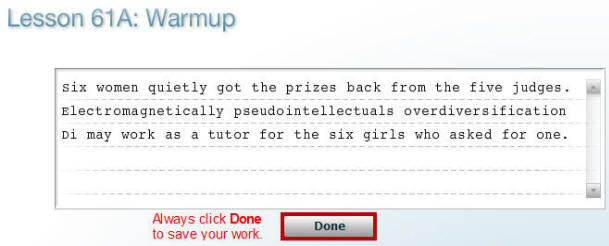
Keystroking Error
Marking
When you click Score Text after you finish
typing a MAP+ pretest, GDP scores
your copy automatically and errors are marked in red, blue, or green as
shown below. These same color codes will be used when document processing
jobs and timed writings are scored for keystroking:
- Misstrokes (misspellings or errors in spacing
or punctuation after a word) appear in red text.
- Omissions (words you left out by mistake)
appear in green text.
- Insertions (words you added by mistake) appear
in blue text.
|
Scoring Legend: |
 |
:
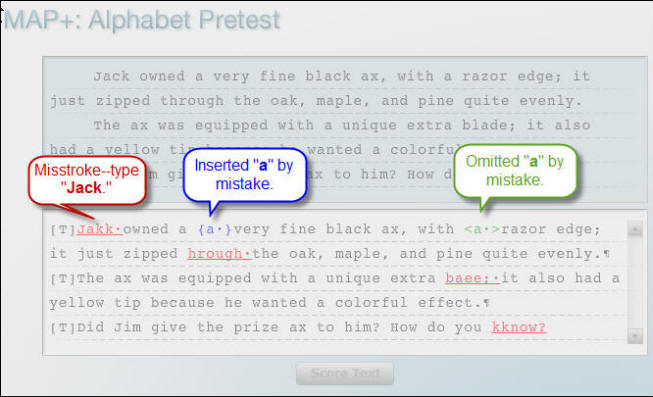
61-B,
MAP+: Alphabet
|
 |
In this
lesson, you will use
MAP+:
Alphabet. This routine begins with
a diagnostic pretest
that includes alphabet keystrokes only followed by a diagnostic analysis of
up to 80 different types of misstrokes for that
pretest. MAP+ then displays a list of prescriptive drills for you to type to
address your specific keystroking weaknesses. This diagnostic program is unique to
GDP and is an extremely powerful tool that helps pinpoint your keystroking weakness and
provides customized prescriptive drills to fix them. See
Map & Skillbuilding, Diagnostics for details. |
 |
61-C, Progressive Practice:
Alphabet
 Read
the GDP directions for this new drill carefully. You will take a 1-minute
timed writing to determine your beginning speed.
Try to
type the 1-minute timed writing with 3 errors maximum pushing moderately for
speed. See
Map & Skillbuilding, Progressive Practice: Alphabet or Numbers. Read
the GDP directions for this new drill carefully. You will take a 1-minute
timed writing to determine your beginning speed.
Try to
type the 1-minute timed writing with 3 errors maximum pushing moderately for
speed. See
Map & Skillbuilding, Progressive Practice: Alphabet or Numbers.
- Click
the Help icon for Instant Help.
- In the new browser window for Instant Help,
in the left pane under Sections, click Progressive
Practice; in the right pane under Progressive Practice, click
View Instructions and read the related information.
61-D+, Language Arts
Repeat this drill until you have 2 errors maximum.
 Click
here
for information on viewing a movie tutorial for Language
Arts. When you click one of the previous links,
a movie should begin playing immediately. Make sure your computer
speakers are on and your volume is up. Click
here
for information on viewing a movie tutorial for Language
Arts. When you click one of the previous links,
a movie should begin playing immediately. Make sure your computer
speakers are on and your volume is up.
|
|
Formatting Conventions
61-E, Advanced Formatting
|
Formatting bar.
The bar in
the textbook designates instructions, rules, and sometimes
illustrations that will help you format
the document processing jobs that follow in that lesson.
 |
|
Read ADVANCED FORMATTING section with great
care so that you are prepared to correctly format the jobs in the
textbook. Particularly note the information on typing your own
reference initials when you see "urs"
in a letter.
|
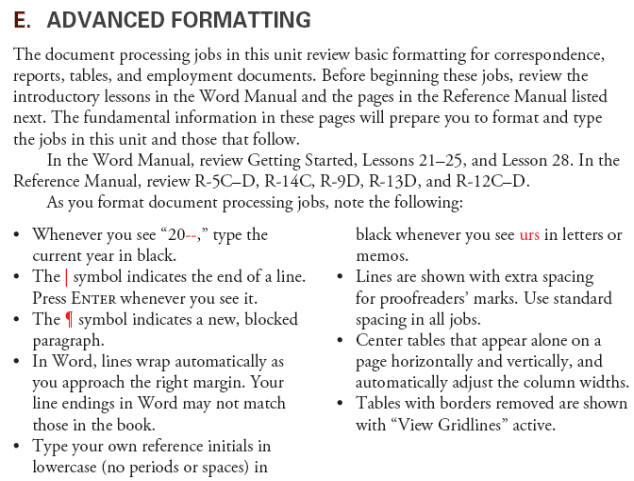 |
| |
|
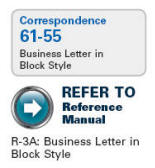 |
|
REFER TO Reference Manual: In the left
panel of the text, this
icon reminds you to review page R-3A in the Reference Manual for
an illustration of a business letter formatted in block style. From this
point forward, use these REFER TO icons as needed to review formatting
whenever you have a question. The Reference Manual is found in the front
of your textbook and the Word Manual and electronically in
GDP by clicking the Reference Manual button. |
|
|
|
|
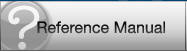 |
|
GDP Reference Manual:
Click the Reference Manual button in GDP to find valuable,
detailed information for formatting a variety of documents. |
|
|
|
|
|
Document Processing Conventions
 |
|
Document Processing bar:
This bar in
the textbook designates the start of hands-on document processing
jobs. Some jobs are shown arranged (see page 249) and others like the
ones in this lesson are shown unarranged.
REFER TO Word Manual:
Next to the Document Processing bar, you will sometimes see a REFER TO
Word Manual icon. In this case, "L. 45" means that you should see Lesson
45 in the Word Manual to review a Word feature that is
used in one of the jobs in the lesson. In this case, in Lesson 45, you
will review setting tabs for use in a modified-block style letter for
Correspondence 61-57, the last job in this lesson. |
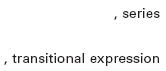 |
|
In
the left margin, ", series" and ",
transitional expression" remind you that these language arts
rules have been applied in that line. You can review those
language arts rules in the Language Arts section for that lesson or in
the front of the textbook beginning on p. R-15. |
|
|
Correspondence 61-55,
Business Letter in Block Style
Select Correspondence 61-55 from the GDP Lesson menu and follow the on-screen
directions.
 |
Tips: |
- When you type a document in Word, allow
lines to wrap automatically as you approach the right
margin�Word will automatically return at the end of lines
when the right margin is met. These automatic line endings
might not match those displayed in the textbook for the job.
For example, in your textbook the first line in the first
paragraph of Correspondence 61-55 ends with �related to.�
When you type this paragraph, your first line ends with
"pending."
- The red paragraph marks at the start of
paragraphs let you know where a new paragraph begins�do not
type these marks.
|
|
|
Scoring a Document
You will now have to decide whether to
score or not score the document. If you are sure you have proofread your
document and corrected all errors, click Yes to score the document.
 |
Developing Proofreading Skills
[PDF]
(by Arlene Zimmerly)
Includes tips to proofread Language Arts exercises
(compositions and compared text) and document processing jobs using
GDP's Scoring Results (aka Proofreading Viewer). These four steps to
developing proofreading skills are discussed:
- Recognition
- Practice
- Reinforcement
- Assessment
|
 |
Proofreading Tips
Learn to use Microsoft Word's Speak and
Navigation Pane Search features to proofread documents.
|
 |
Extra Credit for Proofreading, First
Scored Attempt.
- You can earn from 0.5 up to 1.5%
point of extra credit on any document that you score that has 0 errors
on the first scoring attempt. In essence, this means that you found and corrected all
your errors without the help of GDP.
- These extra credit points are
valuable and make a significant difference in your final grade, so you
always want to work for them.
Proofreading Check
documents begin in Lesson 26.
- You must be able to proofread perfectly
on the first scored attempt to earn a proofreading check point. You may
repeat the job as many times as you wish.
|
|
Editing a Document
 |
-
If you have scoring errors on a document, you must return to the document, reselect it,
and click Edit Work. Press Alt
+ Tab to
move between the Word file and the Scored Results window, or use the Windows Taskbar and
alternately click the buttons for GDP11e and the
Word file.
-
Follow the on-screen instructions in GDP to edit a document
processing job.
|
|
Correspondence 61-56,
Personal Business Letter in Block Style
 |
Tips: |
- The red inserts in this document are
proofreaders' marks that indicate how to change the document
when you type it. Review R-14C in either your Word Manual or
in your textbook at the beginning of the book. For example,
the three, short underline marks below the �s� in
�september� signal you to capitalize �September.�
- Red paragraph marks are not always placed
at the left margin as they were in Correspondence 61-55.
Begin your individual paragraphs whenever you see a
paragraph mark.
- Extra space has been added between the
lines of this document to accommodate proofreaders' marks to
be inserted. Do not confuse the extra spacing with double
spacing. Your letter must be single-spaced.
|
|
|
Correspondence 61-57,
Business Letter in Modified-Block Style
 |
Tips: |
-
When you click
Start
Work
in GDP to begin this job, GDP will open a file named "GDP11-2007-Unit13_Cor061-55-S.docx"
because this job is an edit of the solution (-S)
for Correspondence 61-55 (Cor061-55).
Remember that you can save and name these initial start files
any way you like. The best name to give any job is one that you
will recognize later when you use
Browse
to upload and save the file to GDP.
-
Review the
Word Manual,
Lesson 45, so that you will set tabs correctly for this letter
in modified-block style.
|
|
|