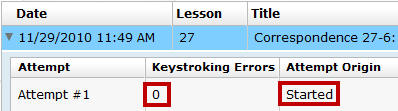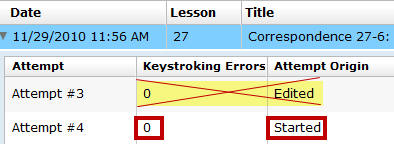|

Computer
Keyboarding 2 Online
(Specific information is intended as an example only.)
Correspondence 65-63,
Follow-Up Letter in Block Style,
Proofreading Check
 This
is your first
Proofreading Check document. Read and follow
all the directions below so you will know how to complete this Proofreading
Check successfully. This
is your first
Proofreading Check document. Read and follow
all the directions below so you will know how to complete this Proofreading
Check successfully.
|
 |
Developing Proofreading Skills
[PDF]
(by Arlene Zimmerly)
Includes tips to proofread Language Arts
exercises (compositions and compared text) and document processing jobs
using GDP's Scoring Results (aka Proofreading Viewer). These four
steps to developing proofreading skills are discussed:
- Recognition
- Practice
- Reinforcement
- Assessment
|
 |
Proofreading Tips
Learn to use Microsoft Word's Speak and Navigation
Pane Search features to proofread documents. |
|
Proofreading
Checks
Five documents have been designated on
the Assignment Sheet as Proofreading Checks:
- Week 4,
Correspondence
65-63, letter
- Week 7,
Report 75-55,
minutes
- Week 7,
Table 79-35, boxed,
multipage
- Week 9,
Report
84-59, business report, multipage, two tables
- Week 11,
Report 90-66,
bibliography
|
|
Here are the guidelines for completing a
successful Proofreading Check attempt:
- Each Proofreading Check document
must be proofread with 100% accuracy; that means that in the Portfolio,
Keystroking Errors must be �0� and the Attempt
Origin must be "Started." For example:
| |
Attempt #1 is a
successful Proofreading Check.
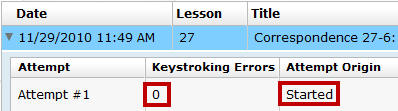
Attempt #3, an Edited attempt with 0 errors, is an unsuccessful
Proofreading Check.
Attempt #4 is a
successful Proofreading Check.
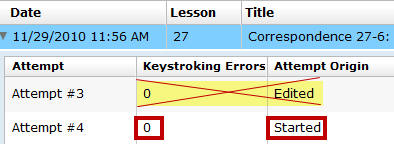 |
- If any Keystroking Errors
are noted, 1% point will be deducted from your final grade average.
- If you finish a document and are
not yet ready to score it, don't click Submit Work.
To regain a lost Proofreading Check point:
Use Start Work to begin again from a blank Word screen,
and retype the job. Your goal is to have zero Keystroking Errors
when you click Submit Work to score the document.
|
 |
To earn extra credit for proofreading:
If you proofread any
documents other than those designated as proofreading checks with 0
errors on a Started attempt, extra credit
(from 0.5 to 1.5% for each job)
will be added to your final average. These extra credit points help
cancel out any proofreading deductions you might have. |
|
|
Proofreading and Editing Other Document Processing Jobs
You must edit all documents until they are perfect�no typos and no
formatting errors. If the format
is perfect and there are no typos, you will earn a grade of A for
formatting. Whenever you need to review the errors you made in a document
after you have closed the document, do the following:
- In GDP, click My GDP, Portfolio.
- In the Student Portfolio pane, click
right arrow next to the desired job to expand it.
- Note the Last Modified date, and click
the most recent attempt, then click Details.
- From the window that opens, review Keystroking
Errors.
- To view the document in Word, click View
Submission.
Or: Navigate to the desired job in the Lessons
menu, and click Edit Work.
|
|
Lesson 66:
Multipage Letters
- 66-C, 5-Minute Timed Writing, 41/5e
- 66-D, Multipage Letters
Correspondence
66-65,
Business Letter in Block Style (multipage and rough draft) |
Lesson 67:
Special Correspondence Features
- 67-D+, E+, F+, Language Arts: Hyphens, Agreement, and
Abbreviations
Repeat these drills until you have 2 errors maximum.
- 67-G, Multiple Addresses
- 67-H, On-Arrival Notations
- 67-I, Subject Lines
|
67-J: Sort
Complete the Practice Exercise in the Word
Manual.
|
 |
-
When you see the
"Go To
Word Manual"
icon in your
textbook, open the MS Word Manual.
-
Read the information
for that lesson, and
complete the Practice exercise.
Note: If you are
competent in the Word features explained in the Word Manual, the
Practice exercise for that lesson is optional. |
|
|
Correspondence 67-67,
Business Letter in Block Style
Correspondence 67-68,
Business Letter in Block Style (multipage)
 |
Tips: |
-
Two bulleted lists appear in this document. Note that each
list must be sorted in ascending alphabetical order.
|
|
|