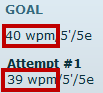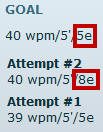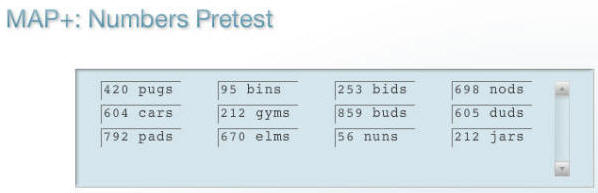|

Computer
Keyboarding 2 Online
(Specific information is intended as an example only.)
 |
From this point
forward, you are to assume that you should complete all skillbuilding in
every lesson unless otherwise indicated. Do only the document processing
jobs listed on these assignment pages�skip any others. I will not list
individual skillbuilding drills required unless there are special
directions. If you have not yet downloaded the
Progress Folder, do so now as it contains a complete list of all
required exercises and document processing jobs. |
|
Lesson 62: Skillbuilding, Memo, and
E-Mail Review 62-B, Sustained Practice:
 Click
here
for information on viewing a movie tutorial for Sustained Practice
Tutorial, 12F. When you click one of the previous links,
a movie should begin playing immediately. Make sure your computer
speakers are on and your volume is up. Click
here
for information on viewing a movie tutorial for Sustained Practice
Tutorial, 12F. When you click one of the previous links,
a movie should begin playing immediately. Make sure your computer
speakers are on and your volume is up.
 This
is a new type of drill for you. Read the GDP directions for this drill
carefully. Your skillbuilding efforts are always more effective when you
understand and focus on your goals for that particular drill. See
Map & Skillbuilding, Sustained Practice. This
is a new type of drill for you. Read the GDP directions for this drill
carefully. Your skillbuilding efforts are always more effective when you
understand and focus on your goals for that particular drill. See
Map & Skillbuilding, Sustained Practice.
- Click
the Help icon.
- In the new browser window for Instant Help,
in the left pane under Sections, click Sustained Practice;
in the right pane under Sustained Practice, click View
Instructions and read the related information.
62-C, 5-Minute Timed Writing, 40/5e
 |
- Click
the Help icon.
- In the new browser window for Instant Help,
click View All Entries.
- In the left pane under Sections, click Timed Writings; in the right pane under
Timed Writings, click
View Instructions.
- In the left pane under Sections, click
Lesson Features; in the right pane,
click View Instructions under Speed and Accuracy Goals,
Scoring, Scored and Unscored Exercises, and Speed
Calculation.
|
Note: When you take the 5' timed writing, the timer starts when you press the first
keystroke. If you finish the line before the time is up, press Enter and
continue typing until time is up. If your error limit is 3, you are not penalized for
making any errors up to 3. If you meet the goal in either of the two
timed writings and have typing by touch (without looking) using correct fingering,
you have mastered the lesson and are ready to continue to the next lesson.
|
|
Timed Writing Goals
The timed writing at the end of each lesson is the measure
of your success on the lesson, so pay attention to your results and compare
them to the goal listed.
|
|
Remediation and Review
If you don't believe the timed writing results are an
accurate reflection of your skill (maybe you were overly nervous), repeat
the two timed writings again. If you still don't meet the goals, try this:
- If you believe you are using incorrect fingering,
visit the MAP+ Skillbuilding page,
Intensive Practice link
for steps to resolve this.
- When you are finished
reviewing, repeat the timed writings to assess your success. You should
be able to meet the timed writing goals at this point. If you still
can't, see me for help.
|
Formatting Conventions
| When you see an Attention icon in the
left panel of the textbook such as the one shown below, read the
information carefully.
Such icons identify
important, broad-based information to clarify a particular point or
clarify certain Word behaviors that may cause confusion for you on certain jobs. |
 |
|
|
Correspondence 62-58,
Memo
Correspondence 62-59,
E-Mail Message
 |
Tips: |
-
The Attention icon in the left panel warns
you about e-mail hyperlink behavior in Word. Review the
Word Manual,
Lesson 25, page 40, step 6, for more details on
AutoCorrect�Hyperlink
|
|
|
Lesson 63: Skillbuilding and Report
Review
63-B, MAP+: Numbers
|
 |
Up
to now, you have used MAP+ for additional skillbuilding drills and alphabet
diagnostics. In this lesson, you will use
MAP+:
Numbers. This routine begins with
a diagnostic pretest
that includes a combination of number and alphabet keystrokes followed by a diagnostic analysis of
up to 80 different types of misstrokes for that
pretest. MAP+ then displays a list of prescriptive drills for you to type to
address your specific keystroking weaknesses. This diagnostic program is unique to
GDP and is an extremely powerful tool that helps pinpoint your keystroking weaknesses and
provides customized prescriptive drills to fix them. See
Map & Skillbuilding, Diagnostics for details. |
 |
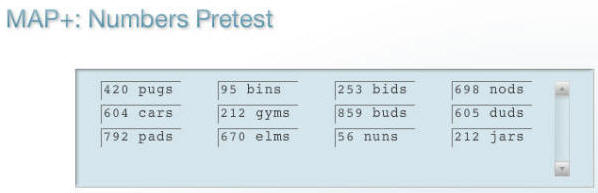
63-C D E F,
Pretest-Practice-Posttest
 Read
the GDP directions for this new drill carefully. Your skillbuilding efforts
are always more
effective when you understand and focus on your goals for a particular
drill. See
Map & Skillbuilding, Pretest/Practice/Posttest. Read
the GDP directions for this new drill carefully. Your skillbuilding efforts
are always more
effective when you understand and focus on your goals for a particular
drill. See
Map & Skillbuilding, Pretest/Practice/Posttest.
- Click
the Help icon.
- In the new browser window for Instant Help,
in the left pane under Sections, click Pretest > Practice
> Posttest; in the right pane under Pretest > Practice > Posttest,
click View Instructions and read the related information.
63-G+, Proofreading
Repeat this drill until you have 2 errors maximum.
 |
Developing Proofreading Skills
[PDF]
(by Arlene Zimmerly)
Includes tips to proofread Language Arts exercises
(compositions and compared text) and document processing jobs using
GDP's Scoring Results (aka Proofreading Viewer). These four steps to
developing proofreading skills are discussed:
- Recognition
- Practice
- Reinforcement
- Assessment
|
 |
Proofreading Tips
Learn to use Microsoft Word's Speak and Navigation
Pane Search features to proofread documents. |
Report 63-34,
Business Report
 |
Tips: |
- When you review the business
report on page R-8A for proper format, note that although the report displayed on R-8A is for a multipage report, the first page
of the multipage report shows the same format as the one-page
report you are typing in this job.
|
Report 63-35, Academic
Report
 |
Tips: |
- When you review the multipage academic
report on page R-8C�D for proper format, note especially the
difference in spacing used in the body of the report. Review
Lesson 34, Line Spacing, in the Word Manual
for steps to change line spacing.
- See Lesson 32, Page Number, in the
Word Manual on pages 52-54 to review adding a page number in
multipage documents.
- When you study the two exclamatory notes
in the left panel on page 243 regarding the correct
formatting for (1) hyphens followed by more text and (2) the
conversion of electronic references enclosed by angle
brackets to hyperlinks, refer to Lesson 25, page 40, step 5,
and Lesson 49, page 99, AutoCorrect�Hyperlink in the Word
Manual respectively for additional detail.
|
Report 63-36, Left-Bound
Business
Report
 |
Tips: |
- Review changing margins in Lesson 46 in
the Word Manual.
|
|
|