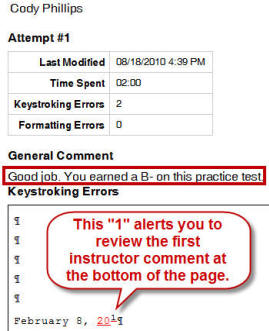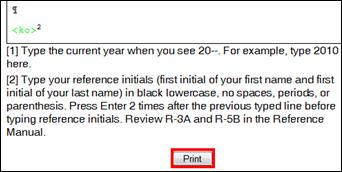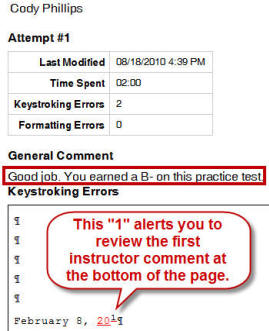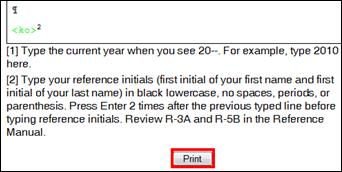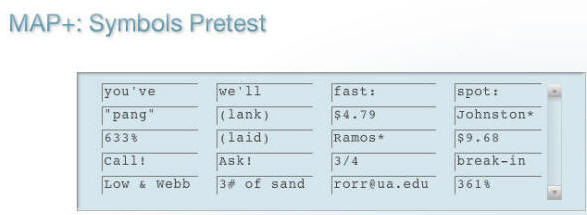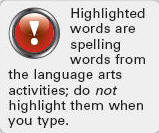|

Computer
Keyboarding 2 Online
(Specific information is intended as an example only.)
| Lesson 68:
More Special Correspondence Features Lesson 68-C, 5-Minute Timed Writing, 41/5e
- 68-D, Tables Within Documents
- 68-E, Company Names in Closing Lines
- 68-F, Delivery Notations
- 68-G, Blind Copy Notations
- 68-H, Postscripts
- 68-I, E-Mail With Blind Copies
|
68-J:
Table--Shading; E-Mail--Blind Copies
Complete the Practice Exercise in the Word
Manual. |
|
Correspondence 68-70,
Business Letter in Block Style (with table) |
|
Part 4
Practice Test,
Correspondence 68-72
Business Letter in Block Style (with table), 47 minutes
(+2 for saving and uploading)
This document has been designated as a
practice test because it is very similar to the actual document processing
test you will take on campus next week. Use Start
Work to begin from a blank Word screen, and type the practice test. Your
goal is to have zero Keystroking Errors and correct formatting
when you click Submit Work and to complete the job within the
time limit. When you come on campus for your actual test, you will be
required to do the same.
YOU MAY NOT EDIT A PRACTICE TEST! If you exit and find you
had any errors, use Start Work (not Edit Work)
to retype the document from a blank screen. You may restart a practice test
as many times as you want to and you should. This is how you prepare
yourself for the actual test in which you are allowed only one attempt.
- Use
Start Work to create
Correspondence 68-72; correct all typos and formatting errors.
- Exit and use Browse and Submit Work.
If you have any
errors, use
Start Work to begin from a blank Word screen, and try again.
- If you have zero errors, check Time Spent
in the Portfolio to be sure you are within the time limit. Time Spent begins when you
click Start Work and ends when the file name appears in the
Browse box after clicking Browse. Therefore, work efficiently
as you open, close, save, and browse to your finished job.
- I will allow 2 extra minutes for these activities;
so if your Time Spent is 49 minutes, for example, you're still within an
acceptable time limit.
Note: When you come in for
testing next week, you will have only one Start Work attempt on
the test. Your goal is to have zero Keystroking Errors and
correct formatting when you click Submit Work to score the
document within the time limit. |
![MC900441397[1]](Week5_files/image002.gif) Tip:
Because printouts include instructor comments, consider printing to use the
job details as a study guide, particularly for any practice tests. From
My GDP, Portfolio, expand the desired annotated job; click
Details; scroll to the bottom of the job window, and click Print. Tip:
Because printouts include instructor comments, consider printing to use the
job details as a study guide, particularly for any practice tests. From
My GDP, Portfolio, expand the desired annotated job; click
Details; scroll to the bottom of the job window, and click Print. |
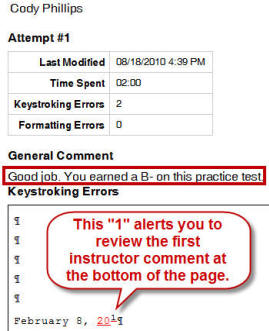 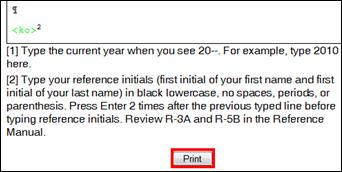 |
|
 |
Assessment
Strategies Handout
Note to instructors:
Although there is no one
definite standard for assessing a finished document
processing job, this file should provide you with helpful
guidelines for assessing
and assigning time limits
to Progress Checks, Practice Tests, Outcomes Assessments
Tests, or any document processing job in the 11e. If you are
interested in receiving this handout, please e-mail Jack
Johnson or Arlene Zimmerly. See the
Contact Us page
for our e-mail addresses. |
|
|
|
Lesson 69: Multipage Memos
With Tables
69-B, MAP+: Symbols
|
 |
Up
to now, you have used MAP+ for additional skillbuilding drills and alphabet
or number diagnostics. In this lesson, you will use
MAP+: Symbols. This routine begins
with a diagnostic pretest
that includes a combination of number and alphabet keystrokes followed by a diagnostic analysis of
up to 80 different types of misstrokes for that
pretest. MAP+ then displays a list of prescriptive drills for you to type to
address your specific keystroking weaknesses. This diagnostic program is unique to
GDP and is an extremely powerful tool that helps pinpoint your keystroking weakness and
provides customized prescriptive drills to fix them. See
Map & Skillbuilding, Diagnostics for details. |
 |
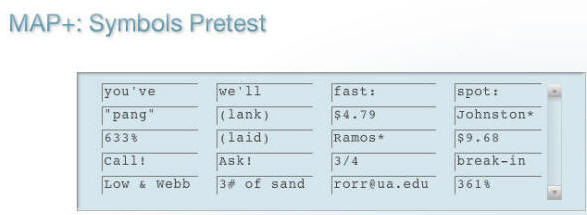
69-G+, Language Arts, Spelling
Repeat these drills until you have 2 errors maximum. |
69-H: Find
and Replace
Complete the Practice Exercise in the Word
Manual. |
Correspondence 69-73,
Memo (with table)
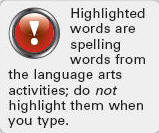 |
|
Remember that the yellow
highlighted words are not to be highlighted in your document�the
highlight designates the spelling words introduced at the
beginning of this lesson. |
|
Lesson 70: A-D
- 70-D, 5-Minute Timed Writing, 41/5e
- 70-E, Report Headings in
Memos
|
|
Part 4
Practice Test,
Report 70-38
Memo Report (with table), 45 minutes
(+2 for saving and uploading)
This document has been designated as a
practice test because it is very similar to the actual document processing
test you will take on campus next week. Use Start
Work to begin from a blank Word screen, and type the practice test. Your
goal is to have zero Keystroking Errors and correct formatting
when you click Submit Work and to complete the job within the
time limit. When you come on campus for your actual test, you will be
required to do the same.
YOU MAY NOT EDIT A PRACTICE TEST! If you exit and find you
had any errors, use Start Work (not Edit Work)
to retype the document from a blank screen. You may restart a practice test
as many times as you want to and you should. This is how you prepare
yourself for the actual test in which you are allowed only one attempt.
- Use
Start Work to create Report
70-38; correct all typos and formatting errors.
- Exit and use Browse and Submit Work.
If you have any
errors, use
Start Work to begin from a blank Word screen, and try again.
- If you have zero errors, check Time Spent
in the Portfolio to be sure you are within the time limit. Time Spent begins when you
click Start Work and ends when the file name appears in the
Browse box after clicking Browse. Therefore, work efficiently
as you open, close, save, and browse to your finished job.
- I will allow 2 extra minutes for these activities;
so if your Time Spent is 47 minutes, for example, you're still within an
acceptable time limit.
Note: When you come in for
testing next week, you will have only one Start Work attempt on
the test. Your goal is to have zero Keystroking Errors and
correct formatting when you click Submit Work to score the
document within the time limit. |
![MC900441397[1]](Week5_files/image002.gif) Tip:
Because printouts include instructor comments, consider printing to use the
job details as a study guide, particularly for any practice tests. From
My GDP, Portfolio, expand the desired annotated job; click
Details; scroll to the bottom of the job window, and click Print. Tip:
Because printouts include instructor comments, consider printing to use the
job details as a study guide, particularly for any practice tests. From
My GDP, Portfolio, expand the desired annotated job; click
Details; scroll to the bottom of the job window, and click Print. |
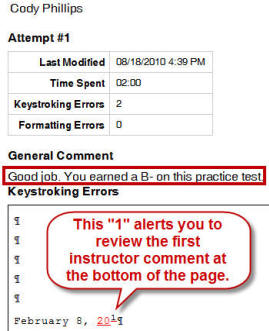 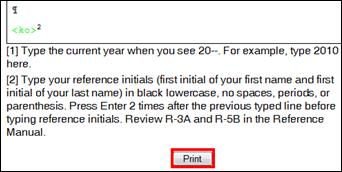 |
Report 70-39,
Bibliography
|
|
|
 |
Tips: |
-
Review Lesson 49, Indentation�Hanging, in your Word Manual
if you need to review how to format a hanging indent.
|
|
|